We have designed a detailed troubleshooting guide that discuss most common problems and solutions related to Yendif Video Share component. Check here
Add (or) Edit categories
- Login to your Joomla admin
- Select "Components => Yendif Video Share => Categories"
- Click "New" to add a new category or "Edit" to make changes in the existing category. Then, fill in the form as per the following instructions
General Settings
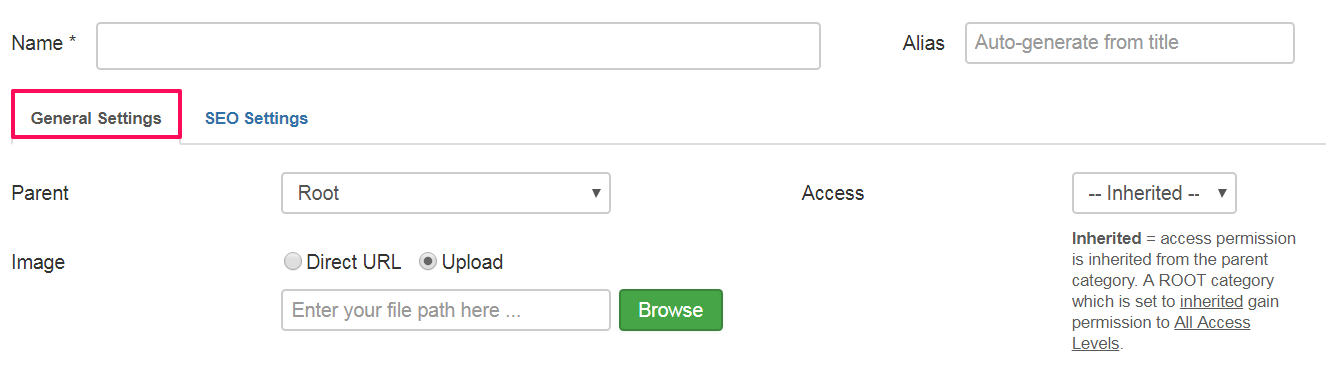
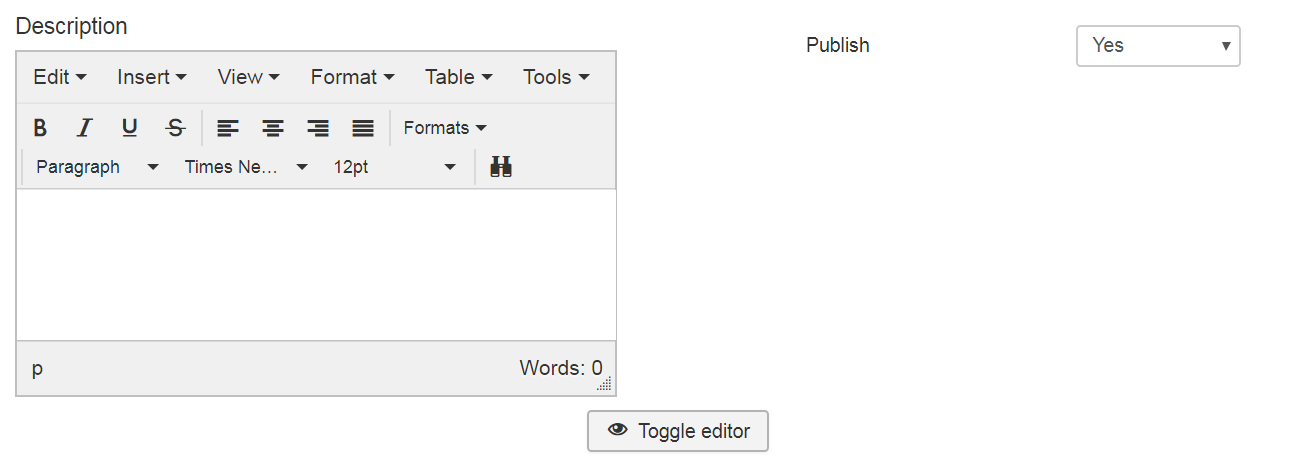
| Option | Description | Example |
| Name | Name for your category | Albums |
| Alias |
Aliases are short pieces of text that represent the title of the category in a machine-friendly format. Read more Note: Yendif Video Share will automatically generate the field value if it's left empty. So, it's recommended to leave this blank, if you're unsure about this. |
albums |
| Parent | Option to select whether the added category is "Parent" or "Child" to another category. | Root |
| Image |
Image for the Category. Supported formats : jpg, png, gif |
albums.jpg |
| Description |
Description of the category |
Description |
| Access | The access level group that is allowed to view this category | Public |
| Publish | Option to enable or disable the category | Yes |
SEO Settings

| Option | Description | Example |
| Meta Keywords | Custom Meta Keywords to your category page (Use comma to separate multiple meta keywords). | Albums, Videos, Movies |
| Meta Description | Custom Meta Description to your category page. | My site Albums |
- Click Save at the top of the page
- Congrats, you successfully added a category. Follow the same steps to add multiple categories as per your need.
What next ? Adding Videos