Stop struggling with flash video players!!!
"Yendif Video Share" is the most powerful and flexible video player & gallery extension that helps to add video content in your Joomla! Websites. It can be simply used to show a single video or to build large video sharing websites like YouTube, Vimeo, etc...
The extension uses the "VIDEOJS " framework that supports HTML5 technologies. The player is designed to pick the best playback automatically according to your viewer's browsers and gadgets. This makes your video playable anywhere.
Requirements
Before installing Yendif Video Share, please ensure your Joomla installation meets the following requirements:
- Joomla 3.X
- PHP 5.3 or higher
- JQuery 1.7.1+
Installing Yendif Video Share
The installation of all Yendif Video Share is the same as other Joomla extensions and can be done through the Joomla extension manager.
- Download the component to your desktop
- Log into your Joomla back-end.
- Select Extensions -> Manage -> Install from your Joomla Admin.
- Browse to the location where you downloaded the Extension's archive file. Then press "Upload File & Install".
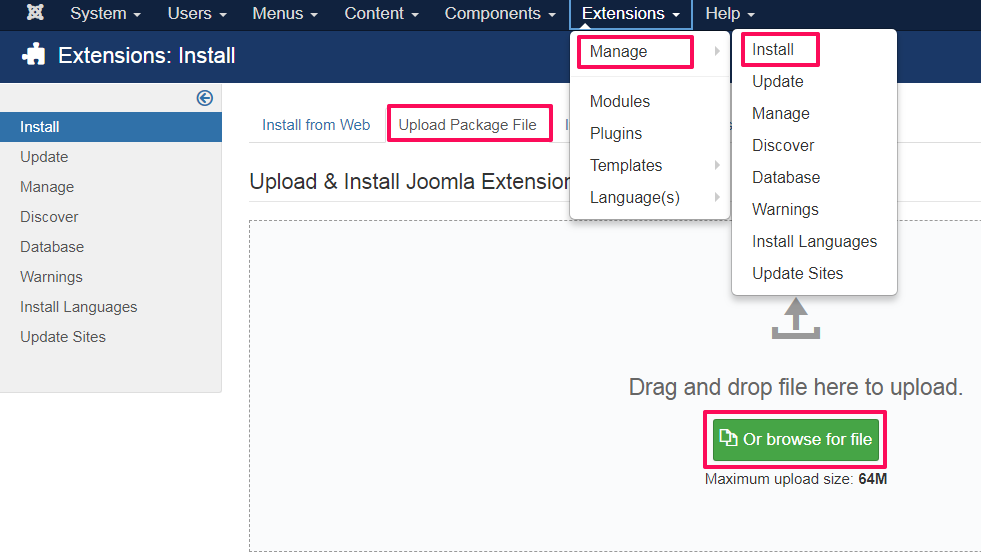
When the component has been uploaded and installed successfully, you will receive a confirmation message.
Congratulations, you have just installed the Yendif Video Share component, modules, and plugin!
What next? How does it work?
Note: Are you just looking to add a single video in your article page using direct video paths? If yes, you can omit the following sections and jump directly to Using the Player Plugin.
- Login to your Joomla admin
- Select "Yendif Video Share" from the "Components" menu. You should see several submenus related to the component as listed below,
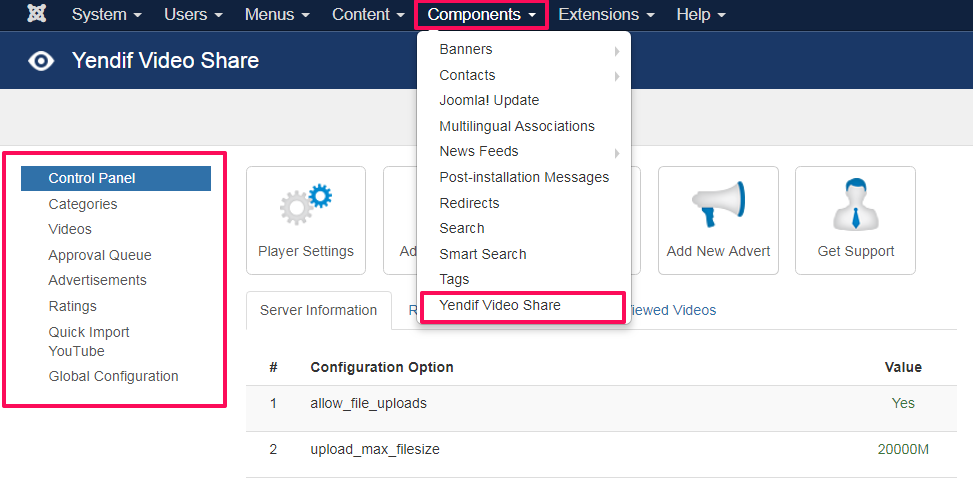
- Control Panel – Component dashboard which gives an overview of the last added videos, categories, etc...
- Categories – Menu in which we create categories
- Videos – Menu in which we upload and manage our videos
- Approval Queue – Menu in which the user uploaded videos wait for admin approval when 'Auto Approval' is disabled
- Advertisements – Menu in which we manage the user uploaded advertisement for videos
- Ratings – Menu in which the video ratings are listed.
- Quick Import Youtube – Menu in which we manage the youtube videos
- Global Configuration – Configuration menu of the component
Step 1: Adding categories
Assume that you have more than a hundred videos in your database. In such cases, it's not much easy to manage all your videos without categorization. So, we have made categorization to be mandatory before adding your Videos. It means all your videos must be added to a category. So, the first step is to create a category. Read more
Step 2: Adding videos
After creating a category, you can just go to the Videos menu and start adding your video selecting the New button. Using Yendif Video Share Video form, either you can upload the video from your local hard disk or just add the direct video URL which already exists in your server. Additionally, it can accept YouTube video URLs or embed code of any third party video sharing websites. Read more
Step 3: Configuration
This is the final step in component back-end after adding categories and videos. This section allows you to "style the player", "enable or disable player controls", "setting user permissions" and more. Read more
Step 4: Deploying to the front-end
We have created categories, added videos and did some configurations. Now, this is the time to add the player or gallery to the site front-end for the user experience.
Front-end deployment can be done in 3 ways,
- Using "Yendif Video Share" menu layouts. Read more
- Using "Yendif Video Share" Gallery/Player modules. Refer using Player Module, Videos Module
- Using "Yendif Video Share" content plugin. Read more
Note: Kindly refer our documentation section for more tutorials related to the extension.
Still having issues?You can either post your query in our forum section or mail directly to This email address is being protected from spambots. You need JavaScript enabled to view it.. All your queries will be replied within 24 hrs.
What next? Adding Categories