Add (or) Edit categories
1. Login to your Joomla admin
2. Select Components --> Yendif Video Share --> Categories
3. Click "New" to add a new category or "Edit" to make changes in the existing category. Then, fill in the form as per the following instructions
General Settings
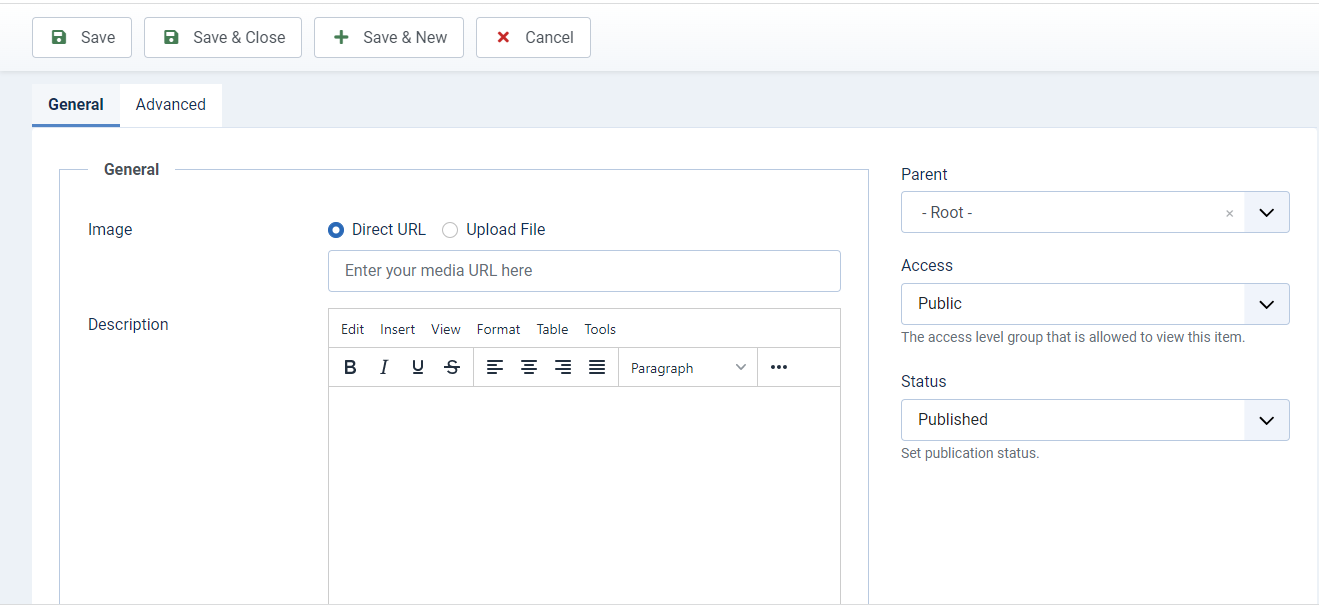
| Option | Description | Example |
| Title | Title for your category | Albums |
| Alias |
Aliases are short pieces of text that represent the title of the category in a machine-friendly format. Read more Note: Yendif Video Share will automatically generate the field value if it's left empty. So, it's recommended to leave this blank, if you're unsure about this. |
albums |
| Parent | Option to select whether the added category is "Parent" or "Child" to another category. | Root |
| Image |
Image for the Category. Supported formats: jpg, png, gif |
albums.jpg |
| Description |
Description of the category |
Description |
| Access | The access level group that is allowed to view this category | Public |
| Status | Option to enable or disable the category | Published |
Advanced Settings
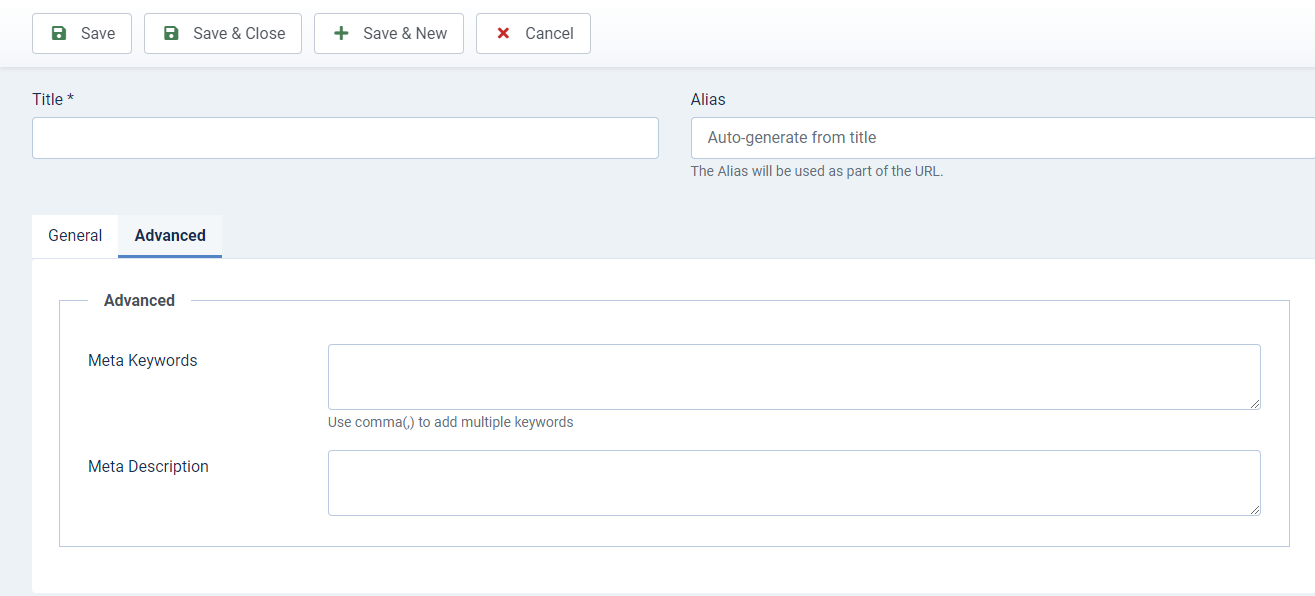
| Option | Description | Example |
| Meta Keywords | Custom Meta Keywords to your category page (Use a comma to separate multiple meta keywords). | Albums, Videos, Movies |
| Meta Description | Custom Meta Description to your category page. | My site Albums |
4. Click "Save" at the top of the page
5. Congrats, you successfully added a category. Follow the same steps to add multiple categories as per your need.
Still, having issues? You can either post your query in our forum section or mail it directly to This email address is being protected from spambots. You need JavaScript enabled to view it.. All your queries will be replied to within 24 hrs.