Adding JComments to Yendif Music Share
This document section assumes you've installed JComments. If not, you must download & install JComments first in order to use this option.
Installing Yendif Music Share Plugin for JComments
1. Download Yendif Music Share Plugin for JComments.
2. Extract the downloaded package and copy all the files to {root} / components / com_jcomments / plugins / directory.
3. That's it.
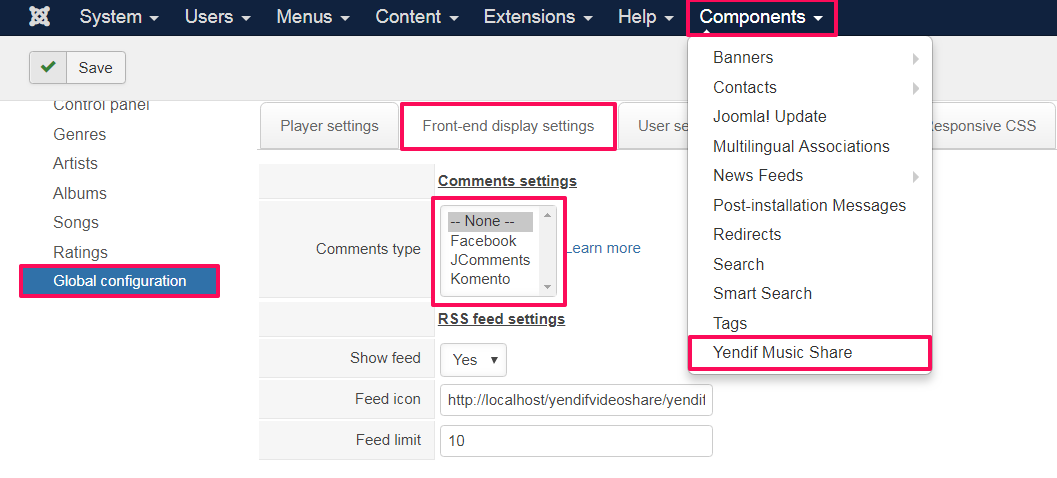
Enabling JComments in Yendif Music Share
1. Go to Components => Yendif Music Share => Global Configuration => Frontend Layout Settings
2. Find the config option "Comments Type". Set it to "JComments".
3. That's it. Save the changes.
Adding Facebook Comments in Yendif Music Share
1. Login to your Joomla admin
2. Go to "Components => Yendif Music Share => Global Configuration"
3. Select "Front-end display settings" tab. Find the config option "Comments type" and select "Facebook"
4. Find another option "Facebook APP ID" and enter your App ID.
5. That's it. Save the changes.
NOTE: If you don't have "Facebook APP ID", You can create one by following https://developers.facebook.com/docs/apps/register
Enabling Komento in Yendif Video Share
1. Go to Components => Yendif Music Share => Global Configuration => Front-end display settings
2. Find the config option "Comments Type". Set it to "Komento". Komento comments is inbuilt in Yendif Music Share component itself. So no need to install anything for this separately
3. That's it. Save the changes.