Adding iframe Embed Code Video in Yendif Video Share
Using this option, you can add any iframe Embed Code websites like Vimeo, Dailymotion, Metacafe, or Hulu's Embed code as the Video Input.
Check the steps below to add your iframe Embed Code Video script
1. Login to your Joomla admin
2. Select "Components --> Yendif Video Share --> Videos --> New"
3. Enter "Title" for the Video
4. Select the "Video Type" as iframe Embed Code
5. Fill in the "iframe Embed Code" field with your video embed code.
If you have chosen "iframe Embed Code" to add your video, then it's strongly recommended to edit the Width and Height properties from the code to 100%. Also, none of the player configuration options will work for this type of video, since it's completely based on the embed code of the player that you use.
Check this link to complete the remaining fields.
Click "Save" at the top of the page.
Congrats, You have successfully added an iframe Embed Code Video.
Note: "Third Party" video cannot be displayed as an item in the video playlist.
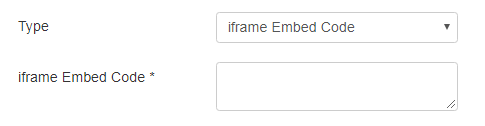
Still, having issues? You can either post your query in our forum section or mail it directly to This email address is being protected from spambots. You need JavaScript enabled to view it.. All your queries will be replied to within 24 hrs.